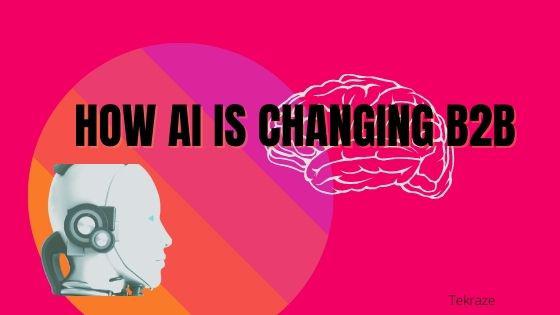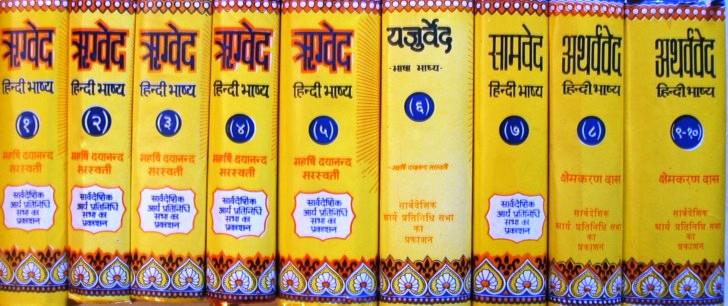If you’re using a gaming PC in Dubai and want smoother gameplay, improving your FPS (Frames Per Second) is key. When FPS is low you’ll see stutters and lag — but with the right tweaks you can enjoy smoother and more responsive gaming.
Why FPS Matters?
FPS influences how smooth your game feels. Higher FPS means what you do (moving, shooting, turning) shows up faster on screen. So whether you’re a casual gamer or playing competitively, optimizing for better FPS makes a big difference.
1. Update Your GPU Drivers
One of the easiest changes: make sure your graphics card drivers are up to date. Manufacturers such as NVIDIA and AMD regularly release updates that improve performance and add support for new games. Outdated drivers can slow your system down significantly.
How to do it:
NVIDIA users: use GeForce Experience.
AMD users: use Radeon Software or Adrenalin Edition.
Updating drivers means your gaming PC in Dubai is ready for the latest titles without lag.
2. Optimize In-Game Settings
Modern games give you lots of graphics settings — but maxing everything out isn’t always best. You’ll want to balance visuals and performance. Here are good settings to try:
Shadows → Low or Medium
Anti-Aliasing → FXAA or Off
Texture Quality → Medium or High depending on your GPU
V-Sync → Disable it for faster rendering
DLSS/FSR → Enable if supported
These tweaks help your system hit higher FPS and keep things smoother.
3. Overclock Your GPU and CPU
If you already have decent hardware, overclocking your processor or graphics card can boost performance further. But be careful: this increases heat, so make sure your cooling is good.
Tools:
GPU: use software like MSI Afterburner
CPU: use Intel XTU or AMD Ryzen Master
Before you overclock your gaming PC in Dubai make sure it has reliable cooling so you don’t throttle performance due to overheating.
4. Clean Up Background Processes
Background apps can consume CPU, RAM and GPU resources — which leaves less for your game. So close, disable or uninstall unnecessary programs.
Steps:
Open Task Manager → identify and close non-essential apps.
Disable startup apps you don’t need.
Use optimization tools like Razer Cortex or MSI Center to free up resources.
This helps your PC focus more on running the game, giving you better FPS.
5. Improve Cooling and Airflow
Heat is a silent FPS killer. If your PC parts run hot, they’ll slow down (throttle) to avoid damage. Improve airflow and cooling to keep performance high.
Tips:
Use high-quality thermal paste between CPU/GPU and heatsink.
Add or upgrade case fans for better circulation.
Clean dust from fans, vents and components regularly.
A well-cooled gaming PC in Dubai stays consistent and performs better during long sessions.
6. Upgrade Your Hardware
If you’ve done all the above and still struggle with low FPS, it might be time for some hardware upgrades.
Consider:
RAM → At least 16 GB is a good target for modern games.
Storage → Switch to an NVMe SSD for faster load times and smoother performance.
GPU → A stronger graphics card helps hugely with demanding games.
These upgrades will future-proof your machine and let it keep up with upcoming releases.
7. Enable Game Mode in Windows
On Windows 10 or Windows 11, there’s a built-in Game Mode. When you enable it, the system prioritises your game’s processes and reduces background interference.
How to activate:
Go to Settings → Gaming → Game Mode → Toggle On
Using this mode helps your gaming PC in Dubai focus on the game and boost FPS.
8. Benchmark and Monitor Performance
Tracking performance before and after optimisations helps you see what’s working.
Tools:
3DMark
Heaven Benchmark
In-Game FPS Counters (e.g., overlay from MSI Afterburner)
By benchmarking your PC you’ll know where the bottlenecks are and measure improvements.
Quick Checklist
Here’s a quick list to follow:
Update GPU drivers
Adjust in-game graphics settings
Overclock GPU/CPU if your cooling allows
Close unnecessary background processes
Improve cooling and airflow
Upgrade RAM, SSD or GPU if needed
Enable Game Mode in Windows
Benchmark and monitor performance
Final Thoughts
Getting high FPS isn’t always about spending big money. Many performance gains come from smart tweaks like driver updates, cleaner background tasks and better airflow. But when the time comes for an upgrade — stronger components will unlock the full potential of your gaming PC in Dubai.
With the right approach you can enjoy smoother gameplay, fewer stutters and faster responses. Let your machine catch up with what your hands and eyes are doing — and enjoy gaming at its best.